Representation operations
1. Create a new representation
To create a representation, follow these steps:
-
Open the Project Editor.
-
Open the Element Options Menu next to an element in the explorer.
-
Select the
New representationaction. -
Complete the representation name.
-
Choose the representation type.
-
Click the
Createbutton.
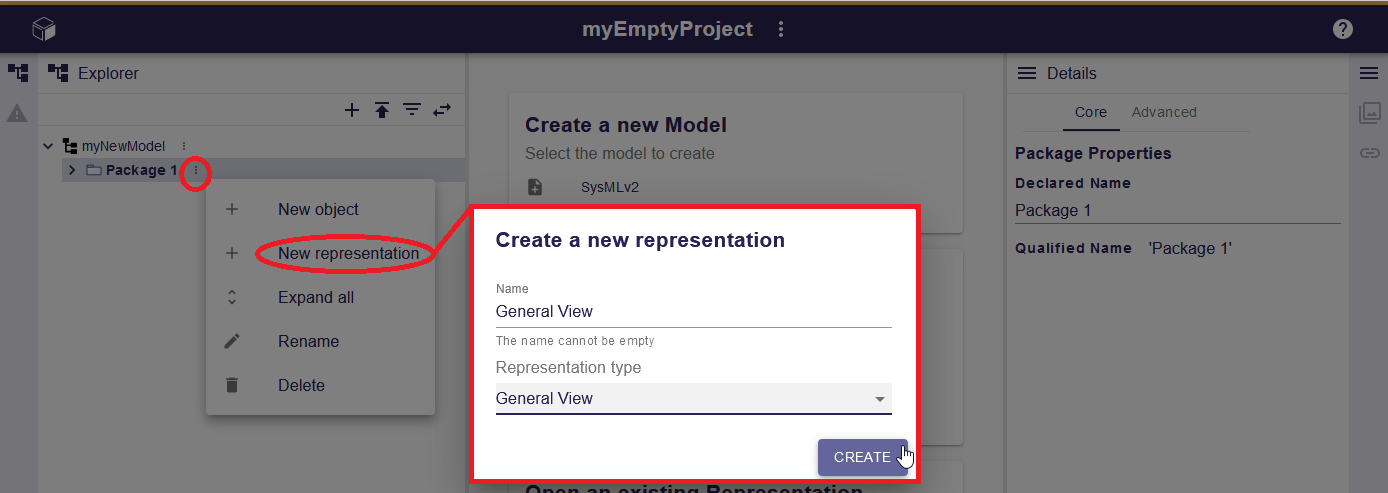
Upon creation, the new representation automatically opens and appears in the Project Explorer under the element.
2. Delete a representation
It’s possible to delete a representation either from the Project Explorer or the Representations.
|
This operation is irreversible, once done there is no mean to get the representation back. |
|
The semantic elements visible in a representation won’t be deleted. |
2.1. From the Project Explorer
You can delete a representation from the Project Explorer:
-
Open the Element Options Menu next to the representation.
-
Click on
Delete.
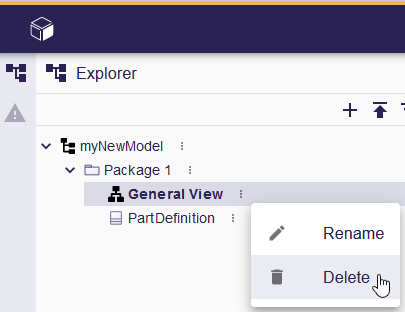
2.2. From the Representations
You can delete a representation from the Representations:
-
Open the Representations.
-
Select the representation you want to delete.
-
Click the
Deletebutton.

A confirmation dialog appears when a representation is deleted. This behavior can be disabled by checking the "Disable this confirmation dialog" checkbox in the dialog.
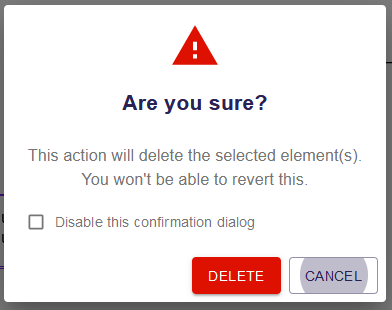
|
This preference is stored in the local storage of the browser. You can reset it by deleting the SysON data in cache of your browser. |
3. Rename a representation
You can update the representation name from the Project Explorer:
-
Click the Element Options Menu next to the representation in the Project Explorer.
-
Select the
Renameoption. -
Update the name in the editable field.
-
Click
Rename.
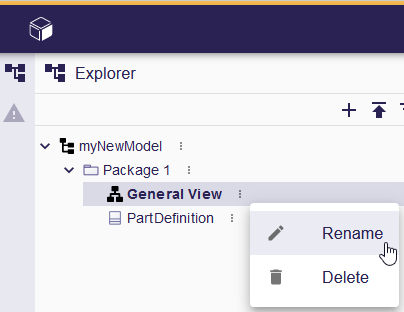
4. Share a representation
Facilitating collaboration through representation sharing within SysON is a straightforward process. Users can effortlessly share a representation by providing its URL to collaborators. Given that everything within SysON is inherently public, recipients can seamlessly access and view the representation once the URL is shared. This simplicity in sharing promotes efficient collaboration and simplifies the communication of representation details, eliminating the need for complex sharing procedures.
4.1. From the Project Editor
To share a representation in SysON, follow these steps:
-
Open the a representation from the explorer.
-
Click the
Sharebutton in the general toolbar at the top of the representation area. -
Copy the link to your clipboard.
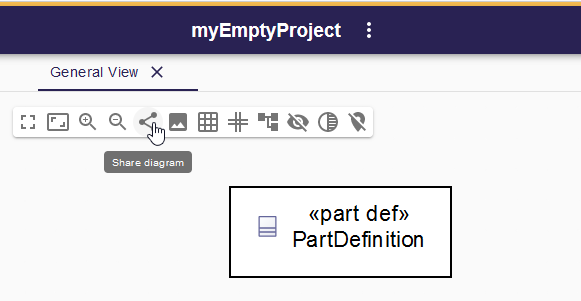
Anyone can use the shared link to directly access this specific representation.