User Interface Navigation
1. Access Project Explorer / Validation views from the left sidebar
To seamlessly switch between the Explorer view and the Validation view in the left sidebar of SysON, use the following steps:
-
Locate the vertical bar with icons on the left side of the interface.
-
Identify the icons corresponding to the
ExplorerandValidationviews. -
Click on the
Explorericon to switch to the Explorer view or click on theValidationicon to switch to the Validation view.
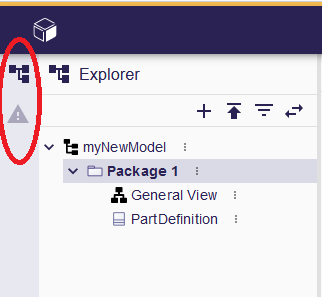
|
By clicking on the respective icons, you can easily toggle between the Explorer and Validation views, allowing you to navigate through project elements and examine validation results with convenience. |
|
The sidebar can be toggled by clicking on the icon of the active view. |
2. Access Details / Representations / Related Elements views from the right sidebar
To seamlessly switch between the Details, the Representations and the Related Elements views in the right sidebar of SysON, use the following steps:
-
Locate the vertical bar with icons on the right side of the interface.
-
Identify the icons corresponding to the desired view.
-
Click on the icon to switch to the view.
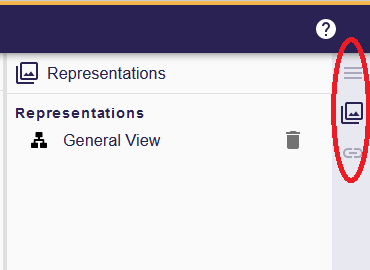
|
By clicking on the respective icons, you can easily toggle between the views, allowing you to navigate through element properties, representations attached to the element or related semantic elements with convenience. |
|
The sidebar can be toggled by clicking on the icon of the active view. |