Requirements management and traceability
1. Creating and linking requirements
By using SysON, requirements can be well integrated and defined with the General view. Remember that a requirement is a kind of constraint representing the constraints given by stakeholders that a solution must satisfy. For example, the requirement of a maximum speed of a vehicle. From the General view diagram, user can create a new requirement from the background of the diagram from a click that displays toolbar.
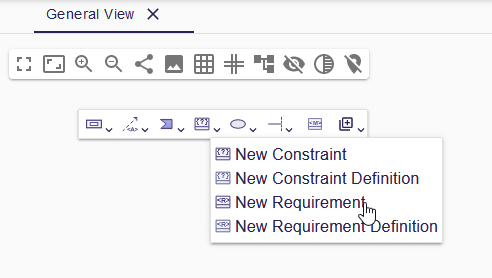
User can also create requirement in other element such as a requirement.
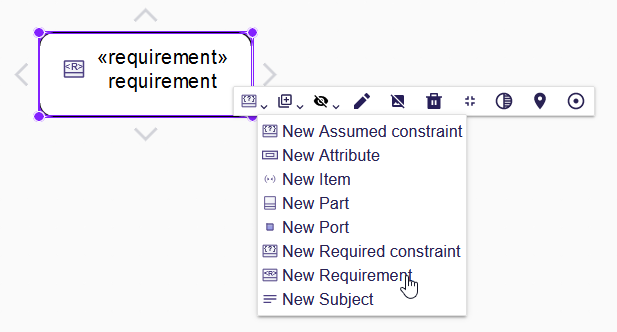
A Requirement Definition is represented by rectangular node style whereas a Requirement Usage is represented by rectangular node style with rounded corner.
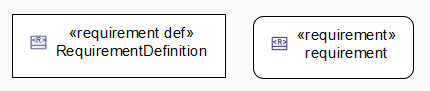
For now, General view diagram authorize only to create requirement Definition and Usage. Satisfy relationship to define connection between requirements aren’t available. Work around requirements are among the topics to be processed soon.
Feel free to contact us for more details.
2. Requirements view
User can visualize and edit requirements existing inside of a Package (or any other element) in a dedicated view: the Requirements View.
To create a Requirements View, right-click on a Package (or any other element) in the Model Explorer and select New Representation, then in the opened popup, select the Requirement Table View and set a name.
A new Requirements View looks like this:
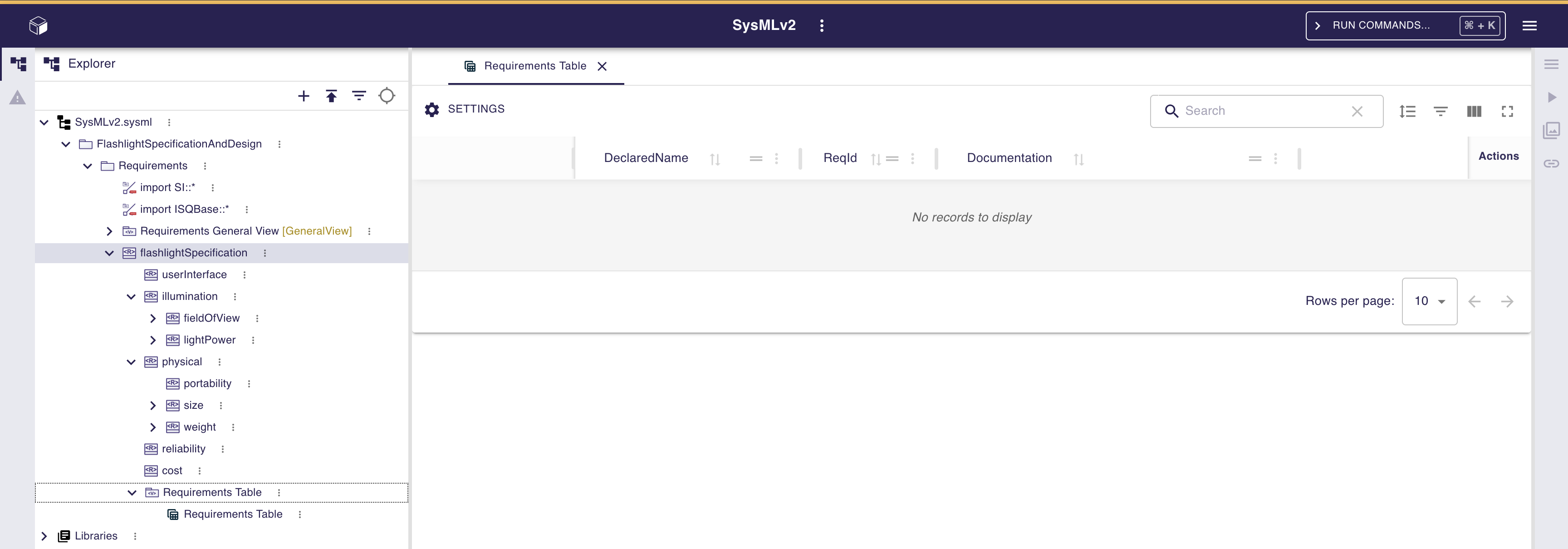
It is always empty at the creation.
To populate the Requirements View, use the Import all existing requirements button in the toolbar.
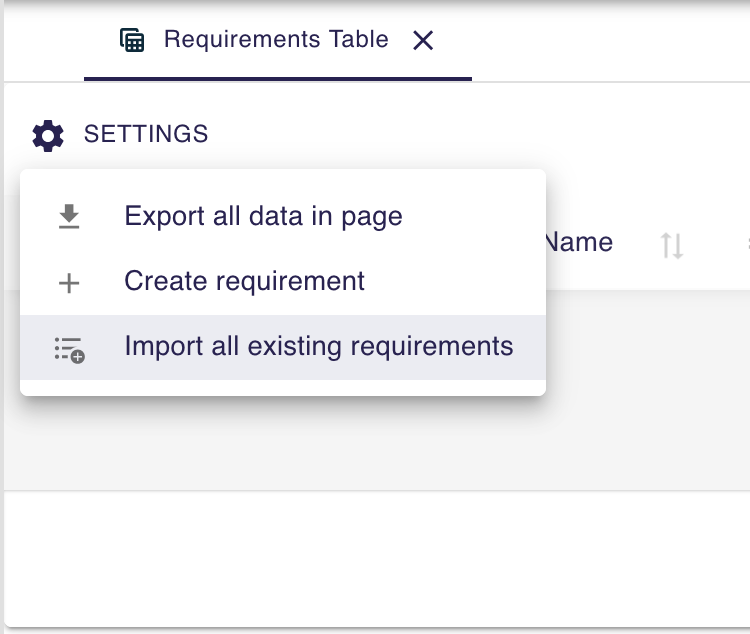
After clicking on this button, all requirements existing in the selected element are imported and displayed in the Requirements View. The sub-requirements are not imported and displayed yet in the table, this will be part of a future development.
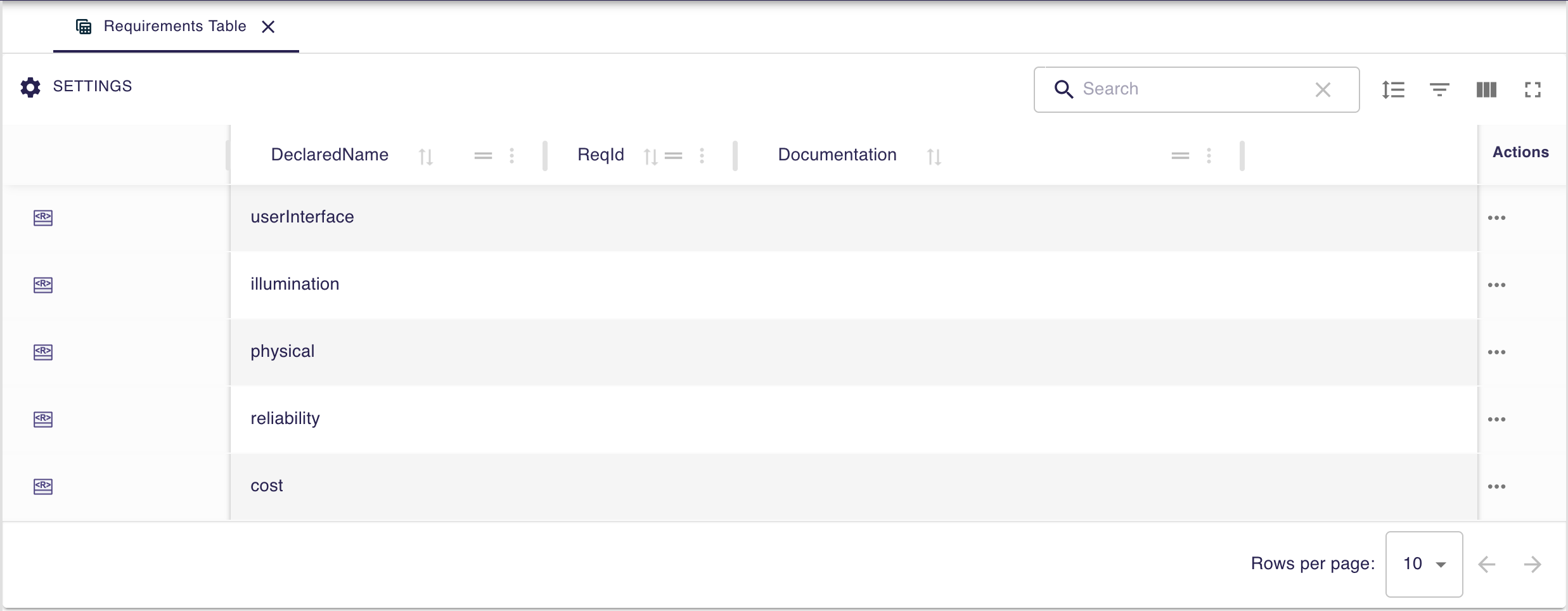
User can edit the properties of the requirements directly in the table cells. For example, the declaredName property can be edited by clicking on the corresponding cell. Same for the reqId property and the documentation.
User can also create new requirements directly in the Requirements View by clicking on the New Requirement button in the toolbar.
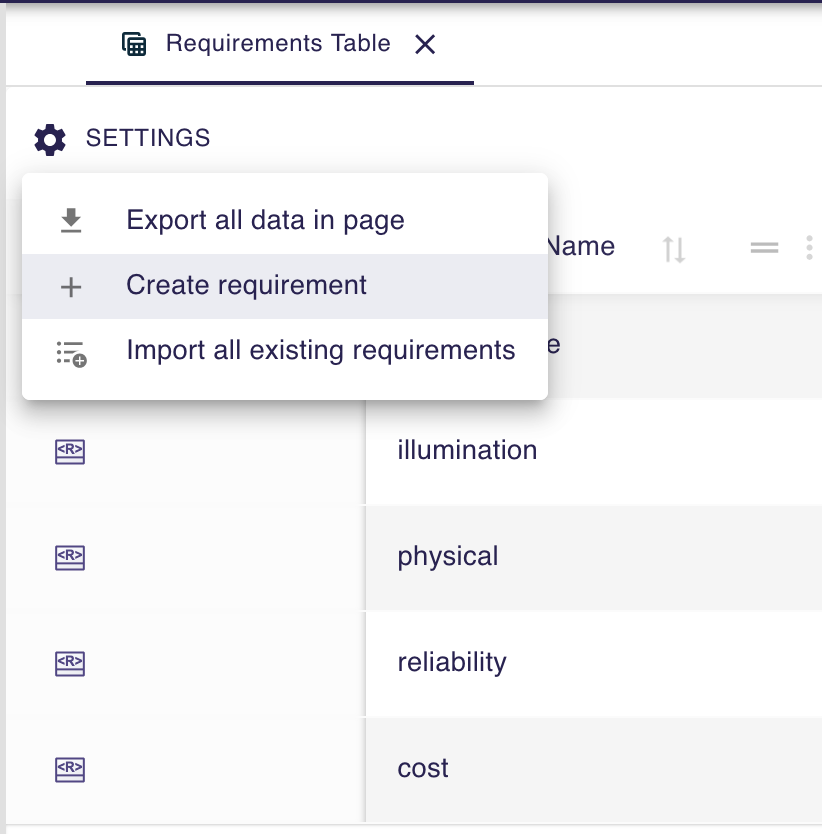
After clicking on this button, a new requirement is created and added to the table.
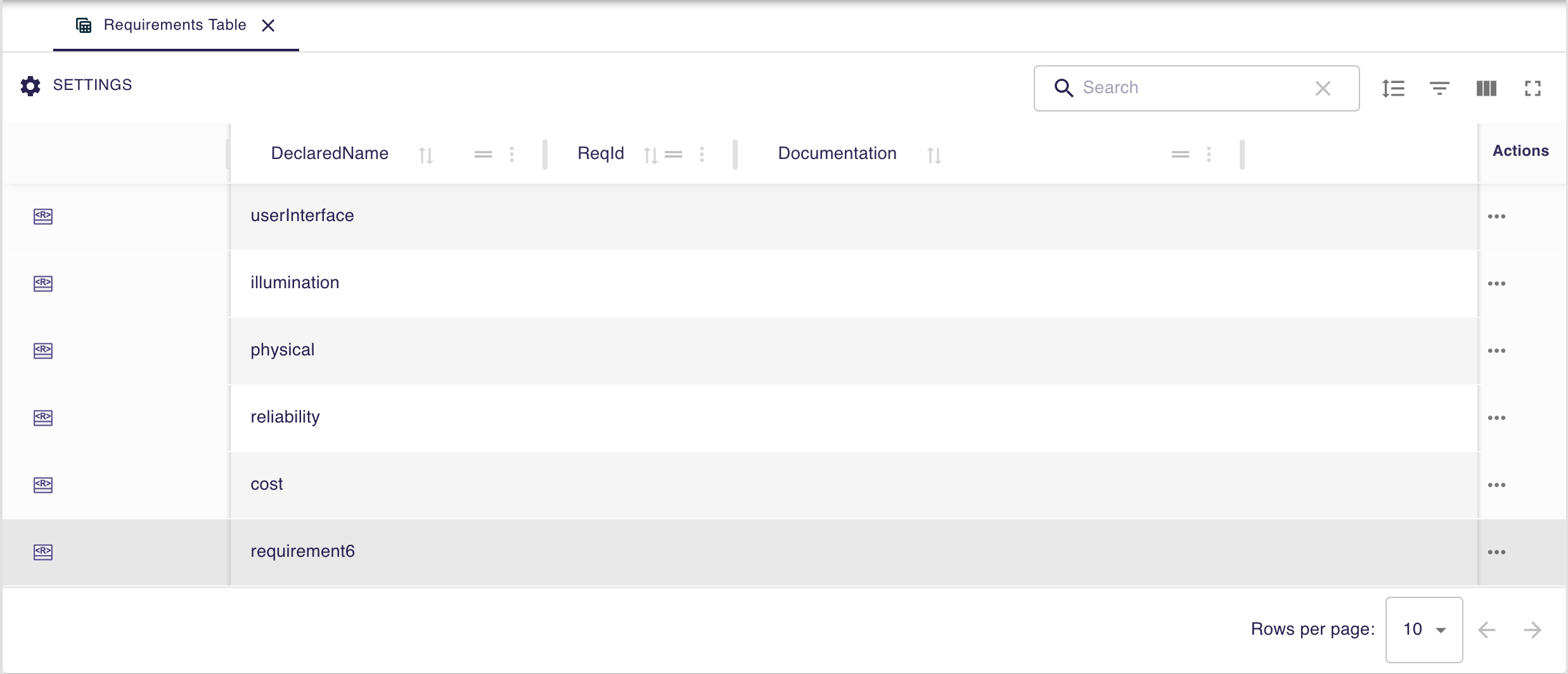
User can delete a requirement by using the "…" button at the end of a requirement line.
Two options are available: Delete from model and Delete from table.
Delete from model will delete the requirement from the model and from the table.
Delete from table will only delete the requirement from the table, but it will remain in the model.
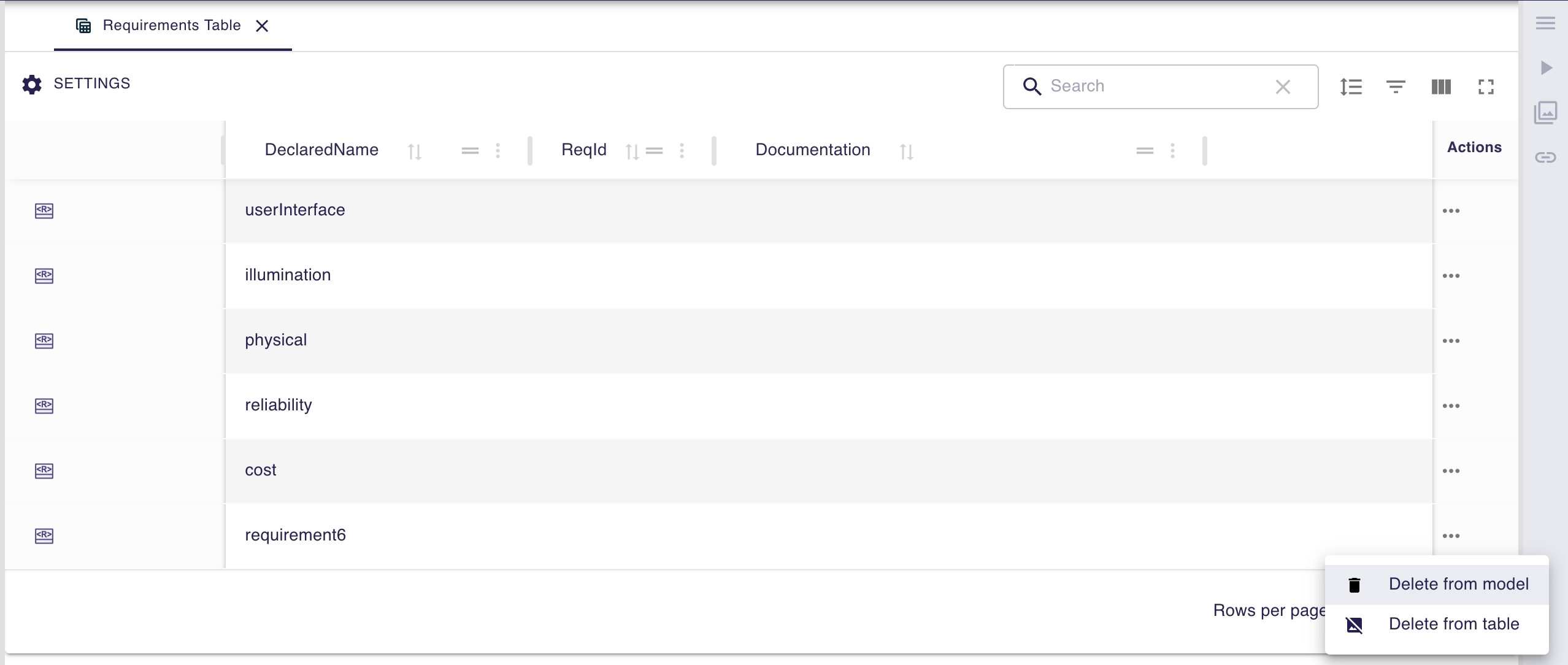
3. Traceability features
Feel free to contact us for more details.