How to install SysON?
This section delves into the detailed step-by-step instructions for installing SysON. Detailed explanations walk you through each step.
1. Get SysON
1.1. Installing SysON with Docker Compose
The easiest and most straightforward method to install SysON using Docker Compose, which automatically installs Java and PostgreSQL.
Before you proceed with the installation, please ensure you have the following prerequisites:
-
Docker installed.
SysON is distributed as a docker container. To install SysON, just download the docker-compose file and run the following docker command in the same folder as the one where is the docker-compose.yml file:
docker compose upThis method installs SysON (matching the version tagged in this documentation) along with a PostgreSQL database, all within a Docker container.
To install a specific version vYYYY.MM.0, edit the docker-compose.yml file and replace the tagged version with your desired version. For example, update the following line in the docker-compose.yml: app: image: "${IMAGE_TAG:-eclipsesyson/syson:*vYYYY.MM.0*}"
All accessible versions of SysON as Docker containers are listed in the SysON Docker registry.
Once your Docker up, please go directly to the Open your web browser section!
1.2. Installing SysON Manually
Detailed instructions for manually setting up SysON, including PostgreSQL installation with Docker, downloading the JAR application, and starting it manually.
Before you proceed with the installation, please ensure you have the following prerequisites:
-
Docker installed, or an existing supported database installation with a user that has administrator privileges.
SysON is distributed as a single executable Java Archive JAR which contains the complete SysON application along with all its dependencies.
This distribution simplifies the setup process, enabling convenient exploration of SysON’s features.
|
Stable versions
Only |
To download the latest pre-built JAR for SysON, follow these steps:
-
Before you begin the installation process, navigate to the download page for
org.eclipse.syson.syson-application-YYYY.M.X.jarto access all versions. -
Identify the SysON latest available version for download.
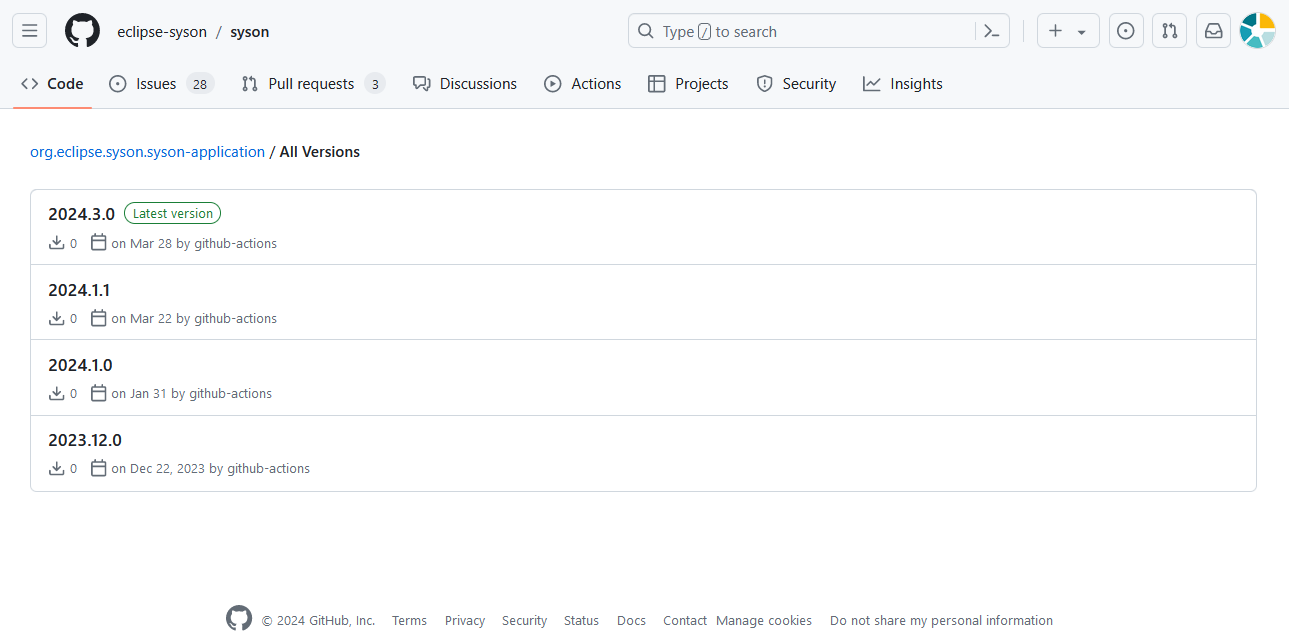
-
Click the latest version to open its specific page.
-
In the
Assetssection, locate the JAR file namedorg.eclipse.syson.syson-application-YYYY.M.X.jar.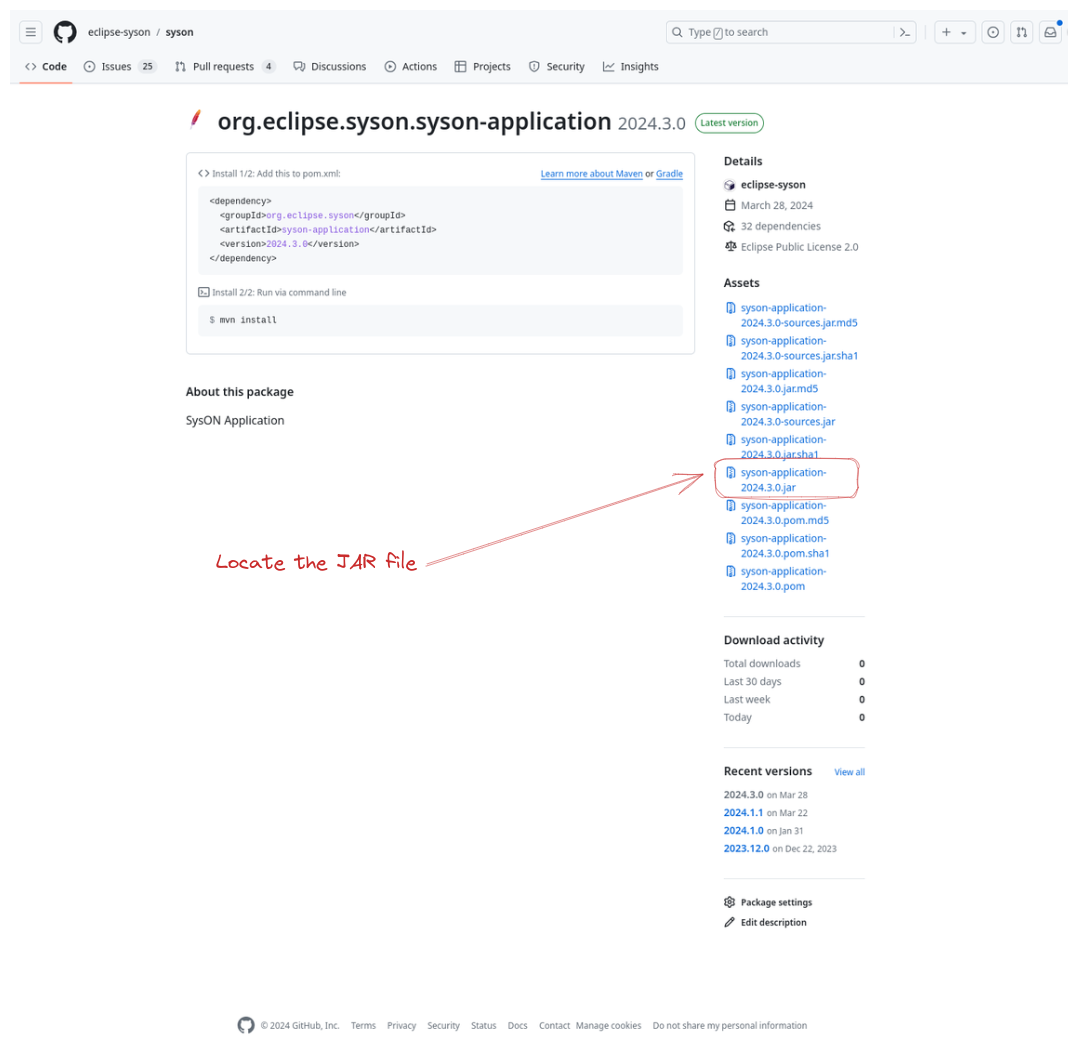
-
Click the JAR file to start the download to your local machine.
This process ensures that you get the most recent version of the SysON application in the form of a pre-built JAR file.
1.2.1. Start the database instance
SysON uses PostgreSQL as its database.
|
For development or local testing, the simplest approach is to initiate a PostgreSQL instance using Docker. |
docker run -p 5434:5432 --name syson-postgres \
-e POSTGRES_USER=dbuser \
-e POSTGRES_PASSWORD=dbpwd \
-e POSTGRES_DB=syson-db \
-d postgres|
For Windows users, here is the same command on one line: |
|
This may take a while the first time you run this as Docker will first pull the PostgreSQL image. |
If you don’t have Docker or prefer to use an existing PostgreSQL installation, modify the following command-line parameters and ensure the POSTGRES_USER possesses administrative rights on the database.
These rights are necessary for the automatic creation of the database schema.
1.2.2. Start the application
To run the application, you’ll need to use the Java Runtime Environment (JRE) to execute the pre-build JAR (org.eclipse.syson.syson-application-YYYY.M.X.jar) you downloaded earlier.
Go to the folder containing the org.eclipse.syson.syson-application-YYYY.M.X.jar and run the command:"
java -jar path\to\your\syson-application-YEAR.MONTH.0.jar \
--spring.datasource.url=jdbc:postgresql://localhost:5434/syson-db \
--spring.datasource.username=dbuser \
--spring.datasource.password=dbpwd1.3. Open your web browser
Navigate to http://localhost:8080 to experience SysON.
|
To end your local testing session, ensure you stop the running PostgreSQL Docker container using the command |
If you encounter any issues during the installation process, please refer to the troubleshooting guide for detailed solutions.